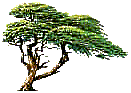
C y p r e s s T e c h n o l o g i e s
Online Manual
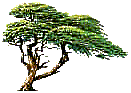 |
C y p r e s s T e c h n o l o g i e s |
Message Parse Email Processor Online Manual |
|
|
Program General Options
This window allows you to set options that effect how Message Parse runs and where templates files are saved.
|