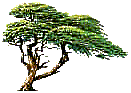
C y p r e s s T e c h n o l o g i e s
Online Manual
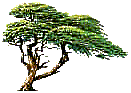 |
C y p r e s s T e c h n o l o g i e s |
Message Parse Email Processor Online Manual |
|
|
Create Data Variables
In this window we create variables to hold the pieces of information we want to extract. In this example we need a variable for the senders email address and the senders display name. Below describes the steps to create the sender's address. Repeat the process for the sender's name. Note there are several options on this screen that are not discussed on here. For details on all variable options you will want to review the "Data Variables Properties" topic.
|